Thread Rating:
2015-10-20, 05:48 PM
hey guys, I would like to know what happen to the monsterdex when a monster evolve, what i mean is if when a monster evolve, we lose the base form in the list of the captured monsters?
2015-10-20, 07:45 PM
Yes, you lose the base form.
2015-10-28, 10:30 AM
u can turn them into very basic from from details page
![[Image: pokemon_by_monstermmorpg-d9enf0u.png]](https://orig14.deviantart.net/53df/f/2015/301/9/f/pokemon_by_monstermmorpg-d9enf0u.png)
![[Image: pokemon_by_monstermmorpg-d9enf0u.png]](https://orig14.deviantart.net/53df/f/2015/301/9/f/pokemon_by_monstermmorpg-d9enf0u.png)
Video: Idealism the philosophy of the matrix and the true nature of matter
Video: WHO IS GOD!
Skype username: MonsterMMORPG
Thread-Forum-Ranks-FAQ
Video: WHO IS GOD!
Skype username: MonsterMMORPG
Thread-Forum-Ranks-FAQ
2015-11-09, 11:37 AM
when the monsters evolve they change their abilities or they keep the ones they got when i catched them?
2015-11-09, 08:05 PM
They keep their abilities .
2015-11-30, 04:45 PM
IDK why I can't post a new question? Can anyone help me with that?
I'm trying to evolve my Iwish that I got pretty early in the game. It says that the last level gain has to be in Meteor Falls, but that is route 455. Does last level gain mean that if I don't level up my Iwish in Meteor Falls at level 48 it won't evolve forever? Or does it just mean that the most recent level has to be gained at Meteor Falls. I'm just scared that my Iwish won't evolve if I mess up. Sorry for the long question. Thanks.
I'm trying to evolve my Iwish that I got pretty early in the game. It says that the last level gain has to be in Meteor Falls, but that is route 455. Does last level gain mean that if I don't level up my Iwish in Meteor Falls at level 48 it won't evolve forever? Or does it just mean that the most recent level has to be gained at Meteor Falls. I'm just scared that my Iwish won't evolve if I mess up. Sorry for the long question. Thanks.
2015-11-30, 07:49 PM
level 48 is the minimum level your monster needs it will still evolve after that if you gain a level in Meteor Falls.
To open your own topic you need more posts.
To open your own topic you need more posts.
2015-12-14, 11:01 AM
(2015-11-30, 04:45 PM)Razorflame11 Wrote: IDK why I can't post a new question? Can anyone help me with that?
I'm trying to evolve my Iwish that I got pretty early in the game. It says that the last level gain has to be in Meteor Falls, but that is route 455. Does last level gain mean that if I don't level up my Iwish in Meteor Falls at level 48 it won't evolve forever? Or does it just mean that the most recent level has to be gained at Meteor Falls. I'm just scared that my Iwish won't evolve if I mess up. Sorry for the long question. Thanks.
get 5 posts so you can post a thread
get 2 posts so you can post a link etc
Video: Idealism the philosophy of the matrix and the true nature of matter
Video: WHO IS GOD!
Skype username: MonsterMMORPG
Thread-Forum-Ranks-FAQ
Video: WHO IS GOD!
Skype username: MonsterMMORPG
Thread-Forum-Ranks-FAQ
2015-12-18, 06:14 AM
A Follow Up Question About Evolving... If you transform a monster...does it also keep its Physical Trait too? Or will that be lost..
2015-12-18, 11:53 AM
(2015-12-18, 06:14 AM)The Crazy Hyena Wrote: A Follow Up Question About Evolving... If you transform a monster...does it also keep its Physical Trait too? Or will that be lost..
What do you mean with physical trait ?
If you mean the base stat points you get the base stat points of the monster your transforming to .
2015-12-18, 05:38 PM
The Physical Traits... From the Monster Characteristics... i know what I'm talking about here  i don't want to lose my Expert Regenerator here~
i don't want to lose my Expert Regenerator here~
look at that picture of the Zogre above..its physical trait is defense decreaser...
 i don't want to lose my Expert Regenerator here~
i don't want to lose my Expert Regenerator here~look at that picture of the Zogre above..its physical trait is defense decreaser...
2015-12-18, 06:36 PM
(2015-12-18, 05:38 PM)The Crazy Hyena Wrote: The Physical Traits... From the Monster Characteristics... i know what I'm talking about herei don't want to lose my Expert Regenerator here~
look at that picture of the Zogre above..its physical trait is defense decreaser...
Those are abilities and yes you keep them when you evolve.
2015-12-19, 11:46 PM
thanks guys!!!

 Play PokemonPets
Play PokemonPets 
 Play MonsterMMORPG
Play MonsterMMORPG 



![[-]](https://forum.monstermmorpg.com/images/dark-fire/collapse.png)
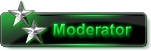
 CeFurkan
CeFurkan