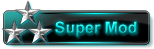Thread Rating:
Hello guys. Once again i listened you and brought you quick teams setup system
Here infographic for you : https://orig11.deviantart.net/10d0/f/201...9bqvz4.png
How to setup team Gif video : https://monstermmorpg.deviantart.com/art...-609176060
First go to the team setup page : https://www.monstermmorpg.com/ManageMonstersStore.aspx
Add the Monster to your team as regular
Then select bag at the first team option
And select the team that you want to setup at the second option
And click copy team button. That way your current team will be saved at the team you copied
Now can you display that team from the 1 line below quick set team option
Or quickly set your battle team from there
Play a bit with the new stuff and you should be able to figure out how does it work
1 Pokemon can enter multiple team setups
Your Monster team will enter the battles with the order you have given them in the Select Monster Page
You can give them priority order between 0 to 99. So the 0 will be first and 99 will be last to battle
> PvP_Atk: If you set a PvP_Atk team, in your PvP battles, if you are the attacking player, your PvP_Atk team will be used. Also if you are doing a Live PvP match and you are the defending player, still your PvP_Atk team will be used
> PvP_Cpu_Def: If you set a PvP_Cpu_Def team, when someone else does a computer controlled battle with you, your PvP_Cpu_Def team will be used
> ELO_Atk: If you set a ELO_Atk team, when you are doing ELO battle and you are the attacking player, your ELO_Atk team will be used. Also if you have opened live ELO battles and if you are the defender player, still your ELO_Atk team will be used in live ELO matches
> ELO_Def: If you set a ELO_Def team, your ELO_Def team will be used in ELO matches where you are the defender player but your team is controlled by CPU
> GuildWar_Atk: If you set a GuildWar_Atk team, when you are doing Guild War battle and you are the attacking player, your GuildWar_Atk team will be used. Also if you have opened live Guild War battles and if you are the defender player, still your GuildWar_Atk team will be used in live Guild War matches
> GuildWar_Def: If you set a GuildWar_Def team, your GuildWar_Def team will be used in Guild War matches where you are the defender player but your team is controlled by CPU
> Display_Team: If you set a Display_Team, when a player visits your profile page, your Display_Team is displayed to the player instead of your Bag Team
> Other teams can be used as quick team setups
Here infographic for you : https://orig11.deviantart.net/10d0/f/201...9bqvz4.png
How to setup team Gif video : https://monstermmorpg.deviantart.com/art...-609176060
First go to the team setup page : https://www.monstermmorpg.com/ManageMonstersStore.aspx
Add the Monster to your team as regular
Then select bag at the first team option
And select the team that you want to setup at the second option
And click copy team button. That way your current team will be saved at the team you copied
Now can you display that team from the 1 line below quick set team option
Or quickly set your battle team from there
Play a bit with the new stuff and you should be able to figure out how does it work
1 Pokemon can enter multiple team setups
Your Monster team will enter the battles with the order you have given them in the Select Monster Page
You can give them priority order between 0 to 99. So the 0 will be first and 99 will be last to battle
> PvP_Atk: If you set a PvP_Atk team, in your PvP battles, if you are the attacking player, your PvP_Atk team will be used. Also if you are doing a Live PvP match and you are the defending player, still your PvP_Atk team will be used
> PvP_Cpu_Def: If you set a PvP_Cpu_Def team, when someone else does a computer controlled battle with you, your PvP_Cpu_Def team will be used
> ELO_Atk: If you set a ELO_Atk team, when you are doing ELO battle and you are the attacking player, your ELO_Atk team will be used. Also if you have opened live ELO battles and if you are the defender player, still your ELO_Atk team will be used in live ELO matches
> ELO_Def: If you set a ELO_Def team, your ELO_Def team will be used in ELO matches where you are the defender player but your team is controlled by CPU
> GuildWar_Atk: If you set a GuildWar_Atk team, when you are doing Guild War battle and you are the attacking player, your GuildWar_Atk team will be used. Also if you have opened live Guild War battles and if you are the defender player, still your GuildWar_Atk team will be used in live Guild War matches
> GuildWar_Def: If you set a GuildWar_Def team, your GuildWar_Def team will be used in Guild War matches where you are the defender player but your team is controlled by CPU
> Display_Team: If you set a Display_Team, when a player visits your profile page, your Display_Team is displayed to the player instead of your Bag Team
> Other teams can be used as quick team setups
Video: Idealism the philosophy of the matrix and the true nature of matter
Video: WHO IS GOD!
Skype username: MonsterMMORPG
Thread-Forum-Ranks-FAQ
Video: WHO IS GOD!
Skype username: MonsterMMORPG
Thread-Forum-Ranks-FAQ
2016-05-15, 07:32 PM
how to setup team gif video : https://monstermmorpg.deviantart.com/art...-609176060
Video: Idealism the philosophy of the matrix and the true nature of matter
Video: WHO IS GOD!
Skype username: MonsterMMORPG
Thread-Forum-Ranks-FAQ
Video: WHO IS GOD!
Skype username: MonsterMMORPG
Thread-Forum-Ranks-FAQ
2016-07-12, 09:49 PM
Your Monster team will enter the battles with the order you have given them in the Select Monster Page
You can give them priority order between 0 to 99. So the 0 will be first and 99 will be last to battle
You can give them priority order between 0 to 99. So the 0 will be first and 99 will be last to battle
Video: Idealism the philosophy of the matrix and the true nature of matter
Video: WHO IS GOD!
Skype username: MonsterMMORPG
Thread-Forum-Ranks-FAQ
Video: WHO IS GOD!
Skype username: MonsterMMORPG
Thread-Forum-Ranks-FAQ
2017-01-01, 01:00 PM
PvPTeam: If you set a PvPTeam, when a player battle against your team in computer controlled match, PvPTeam is used instead of your Bag Team
EloTeam: If you set an EloTeam, when a player battle against you in an ELO PvP Match, your EloTeam is used instead of your Bag Team
Display_Team: If you set a Display_Team, when a player visits your profile page, your Display_Team is displayed to the player instead of your Bag Team
EloTeam: If you set an EloTeam, when a player battle against you in an ELO PvP Match, your EloTeam is used instead of your Bag Team
Display_Team: If you set a Display_Team, when a player visits your profile page, your Display_Team is displayed to the player instead of your Bag Team
Video: Idealism the philosophy of the matrix and the true nature of matter
Video: WHO IS GOD!
Skype username: MonsterMMORPG
Thread-Forum-Ranks-FAQ
Video: WHO IS GOD!
Skype username: MonsterMMORPG
Thread-Forum-Ranks-FAQ
(2017-01-01, 01:00 PM)CeFurkan Wrote: PvPTeam: If you set a PvPTeam, when a player battle against your team in computer controlled match, PvPTeam is used instead of your Bag Team
EloTeam: If you set an EloTeam, when a player battle against you in an ELO PvP Match, your EloTeam is used instead of your Bag Team
Display_Team: If you set a Display_Team, when a player visits your profile page, your Display_Team is displayed to the player instead of your Bag Team
more batter now
thanks

2024-09-04, 01:22 PM
nice to share
2024-10-18, 12:24 PM
Your Monster team will enter the battles with the order you have given them in the Select Monster Page
2024-10-19, 09:02 AM
Vinyl tarps are incredibly versatile and durable, making them the perfect solution for protecting your valuables from the elements. Constructed from waterproof, UV-resistant material, these tarps offer superior strength and resilience, ideal for heavy-duty applications like construction sites, outdoor storage, and industrial projects. Their tough design ensures long-lasting protection against rain, sun, wind, and debris. For high-quality vinyl tarps that can handle any task, visit Tarps Plus and browse their extensive range of sizes and styles to suit your specific needs.
2024-10-19, 09:35 PM
nice to share
2024-11-09, 08:12 AM
Setting up and using a Quick Teams system is a straightforward way to streamline team formation in games or collaborative environments. Here’s how to set it up and make the most of it:
Access Quick Teams Settings: Start by navigating to the game or application’s team settings, where the Quick Teams feature is usually available. Look for options labeled as “Quick Teams” or “Auto-Team Formation” in the game’s settings or match setup area.
Configure Team Parameters: Set team parameters to meet your needs, including the number of teams, team size, and any specific criteria like skill level or roles. If you’re using this in a gaming context, you may also find options to balance teams by player skill level or preferred roles.
Enable Quick Teams: Once configured, enable the Quick Teams option. This feature will now automatically group players into teams based on your settings. In many systems, players may need to opt into the Quick Teams option to be automatically assigned a team.
Start Using Quick Teams: With Quick Teams activated, players will be automatically grouped into teams when a game or session starts. If changes are needed, such as swapping team members or adjusting roles, these can often be done manually in the team setup area before starting the game.
Monitor and Adjust as Needed: Once teams are created, observe how they perform and, if necessary, make adjustments to the Quick Teams settings. Fine-tuning the parameters can ensure balanced and effective teams for future sessions.
Access Quick Teams Settings: Start by navigating to the game or application’s team settings, where the Quick Teams feature is usually available. Look for options labeled as “Quick Teams” or “Auto-Team Formation” in the game’s settings or match setup area.
Configure Team Parameters: Set team parameters to meet your needs, including the number of teams, team size, and any specific criteria like skill level or roles. If you’re using this in a gaming context, you may also find options to balance teams by player skill level or preferred roles.
Enable Quick Teams: Once configured, enable the Quick Teams option. This feature will now automatically group players into teams based on your settings. In many systems, players may need to opt into the Quick Teams option to be automatically assigned a team.
Start Using Quick Teams: With Quick Teams activated, players will be automatically grouped into teams when a game or session starts. If changes are needed, such as swapping team members or adjusting roles, these can often be done manually in the team setup area before starting the game.
Monitor and Adjust as Needed: Once teams are created, observe how they perform and, if necessary, make adjustments to the Quick Teams settings. Fine-tuning the parameters can ensure balanced and effective teams for future sessions.
2025-01-01, 07:21 PM
The quick teams system is simple to set up and highly effective. Start by organizing your team members, define their roles clearly, and use a reliable platform to manage tasks. Regular updates and clear communication will help ensure smooth collaboration.
2025-01-08, 09:46 AM
This one can change the scenario, you can't expect playing this game without in team.
2025-01-17, 04:30 AM
So great! I like .monster
2025-03-29, 05:59 AM
Great update! The quick team setup feature makes organizing battles much easier. Thanks for the detailed guide and video links!
Users browsing this thread: 2 Guest(s)
Users browsed this thread: akonafin , Alex330 , Bigpokemonfan ,
 CeFurkan
, cironex09
, eirajeremy
, ejaz11
, elijahnelson
, ExistingRemedy
, Froffel
, Gaster Desipis
, gesster
, GurvinderSingh
, gustavohumphrey
, her44
, Ilias1
, Jacobjsdhfg
, johndevis
, Kanashimi
, kraftfreethrow
, Litsee95
, minordaddy
, MissTwinst
, mlinka2
, pebitech00
, Reahase
, sheldrakelink
, springlilies
, sternwaykey
, TexasToast
, Travis900
, True Immortal
, Viperianw
, wearsafe
, whitehorn
, wrestlerdrafter
, yrashmier
CeFurkan
, cironex09
, eirajeremy
, ejaz11
, elijahnelson
, ExistingRemedy
, Froffel
, Gaster Desipis
, gesster
, GurvinderSingh
, gustavohumphrey
, her44
, Ilias1
, Jacobjsdhfg
, johndevis
, Kanashimi
, kraftfreethrow
, Litsee95
, minordaddy
, MissTwinst
, mlinka2
, pebitech00
, Reahase
, sheldrakelink
, springlilies
, sternwaykey
, TexasToast
, Travis900
, True Immortal
, Viperianw
, wearsafe
, whitehorn
, wrestlerdrafter
, yrashmier

 Play PokemonPets
Play PokemonPets 
 Play MonsterMMORPG
Play MonsterMMORPG 



![[-]](https://forum.monstermmorpg.com/images/dark-fire/collapse.png)